Before you start, make sure your that your development environment is set up correctly.
Setup for iOS
1
Install Xcode
Open up the Mac App Store, search for Xcode, and click Install it (or update if you have it already).If you are unable to update, it is because your operating system might be out of date. You may run into issues further down the line if your Xcode version is out of date. For example, you may not be able to submit your app to the App Store.
2
Install Xcode Command Line Tools
- Open Xcode.
- Choose Settings… from the Xcode menu (or press
cmd ⌘+,). - Go to the Locations tab.
- Install the tools by selecting the most recent version in the Command Line Tools dropdown.
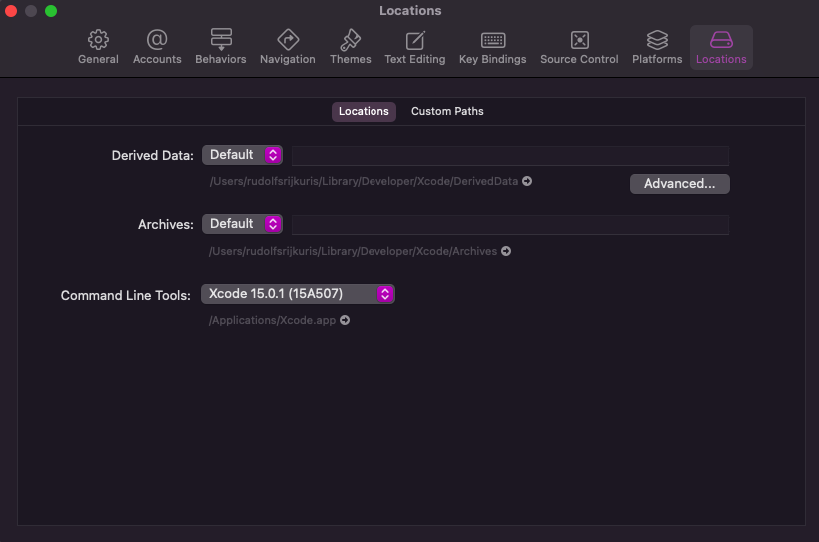
3
Done
Congratulations! You have successfully set up your development environment for iOS.
Setup for Android
1
Install Android Studio
Download and install Android Studio from the official website.
2
Install Java JDK 17
- Open terminal.
- Run this command
brew install openjdk@17. - Then run this command
brew link --force --overwrite openjdk@17.
3
Android Studio's tools
4
Done
Congratulations! You have successfully set up your development environment for Android.
Setup for VS Code
This step isn’t mandatory, but it will make a much better development experience.
1
Install extension
- Open VS Code.
- Go to the Extensions tab.
- Search for ES7+ React/Redux/React-Native snippets and click Install.
2
Done
Congratulations! You have successfully set up your development environment for VS Code.
Other tutorials
Set up Supabase
Set up user authentication with Supabase

